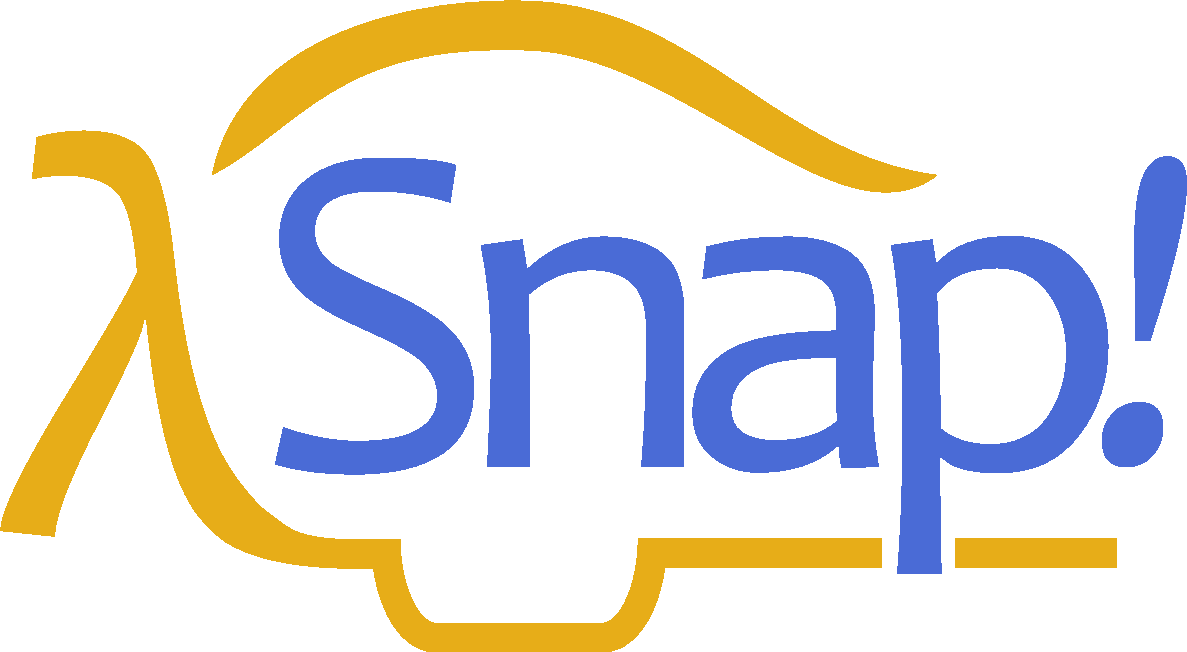Sprites and Parallelism#
Just below the stage is the “new sprite” button . Click the button to add a new sprite to the stage. The new sprite will appear in a random position on the stage, with a random color, but always facing to the right.
Each sprite has its own scripts. To see the scripts for a particular sprite in the scripting area, click on the picture of that sprite in the sprite corral in the bottom right corner of the window. Try putting one of the following scripts in each sprite’s scripting area:


When you click the green flag, you should see one sprite rotate while the other moves back and forth. This experiment illustrates the way different scripts can run in parallel. The turning and the moving happen together. Parallelism can be seen with multiple scripts of a single sprite also. Try this example:


When you press the space key, the sprite should move forever in a circle, because the move and turn blocks are run in parallel. (To stop the program, click the red stop sign at the right end of the tool bar.)
Costumes and Sounds#
To change the appearance of a sprite, paint or import a new costume for it. To paint a costume, click on the Costumes tab above the scripting area, and click the paint button.  The Paint Editor that appears is explained on page 128. There are three ways to import a costume. First select the desired sprite in the sprite corral. Then, one way is to click on the file icon in the tool bar, then choose the
The Paint Editor that appears is explained on page 128. There are three ways to import a costume. First select the desired sprite in the sprite corral. Then, one way is to click on the file icon in the tool bar, then choose the  “Costumes…”menu item. You will see a list of costumes from the public media library, and can choose one. The second way, for a
costume stored on your own computer, is to click on the file icon and
choose the “Import…” menu item. You can then select a file in any
picture format (PNG, JPEG, etc.) supported by your browser. The third
way is quicker if the file you want is visible on the desktop: Just drag
the file onto the Snap! window. In any of these cases, the scripting
area will be replaced by something like this:
“Costumes…”menu item. You will see a list of costumes from the public media library, and can choose one. The second way, for a
costume stored on your own computer, is to click on the file icon and
choose the “Import…” menu item. You can then select a file in any
picture format (PNG, JPEG, etc.) supported by your browser. The third
way is quicker if the file you want is visible on the desktop: Just drag
the file onto the Snap! window. In any of these cases, the scripting
area will be replaced by something like this:

Just above this part of the window is a set of three tabs: Scripts,
Costumes, and Sounds. You’ll see that the Costumes tab is now selected.
In this view, the sprite’s wardrobe, you can choose whether the sprite
should wear its Turtle costume or its Alonzo costume. (Alonzo, the
Snap! mascot, is named after Alonzo Church, a mathematician who
invented the idea of procedures as data, the most important way in which
Snap! is different from Scratch.) You can give a sprite as many
costumes as you like, and then choose which it will wear either by
clicking in its wardrobe or by using the  or
or  block in a script. (Every
costume has a number as well as a name. The next costume block selects
the next costume by number; after the highest-numbered costume it
switches to costume 1. The Turtle, costume 0, is never chosen by next
costume.) The Turtle costume is the only one that changes color to match
a change in the sprite’s pen color. Protip:
block in a script. (Every
costume has a number as well as a name. The next costume block selects
the next costume by number; after the highest-numbered costume it
switches to costume 1. The Turtle, costume 0, is never chosen by next
costume.) The Turtle costume is the only one that changes color to match
a change in the sprite’s pen color. Protip:  switches to the previous
costume, wrapping like next costume.
switches to the previous
costume, wrapping like next costume.
In addition to its costumes, a sprite can
have sounds; the equivalent for sounds of the sprite’s wardrobe is
called its jukebox. Sound files can be imported in any format (WAV,
OGG, MP3, etc.) supported by your browser. Two blocks accomplish the
task of playing sounds. If you would like a script to continue running
while the sound is playing, use the block  . In contrast, you can use the
. In contrast, you can use the  block to wait for the sound’s completion before continuing the rest of
the script.
block to wait for the sound’s completion before continuing the rest of
the script.
Inter-Sprite Communication with Broadcast#
Earlier we saw an example of two sprites moving at the same time. In a more interesting program, though, the sprites on stage will interact to tell a story, play a game, etc. Often one sprite will have to tell another sprite to run a script. Here’s a simple example:




In the block  , the word “bark” is just an arbitrary name I made up. When you click on the downward arrowhead in that input slot, one of the choices (the only choice, the first time) is “new,” which then prompts you to enter a name for the new broadcast. When this block is run, the chosen message is sent to every sprite, which is why the block is called “broadcast.” (But if you click the
right arrow after the message name, the block becomes
, the word “bark” is just an arbitrary name I made up. When you click on the downward arrowhead in that input slot, one of the choices (the only choice, the first time) is “new,” which then prompts you to enter a name for the new broadcast. When this block is run, the chosen message is sent to every sprite, which is why the block is called “broadcast.” (But if you click the
right arrow after the message name, the block becomes  , and you can change it to
, and you can change it to  to send the message just to one sprite.) In this program,
though, only one sprite has a script to run when that broadcast is sent,
namely the dog. Because the boy’s script uses broadcast and wait rather
than just broadcast, the boy doesn’t go on to his next say block until
the dog’s script finishes. That’s why the two sprites take turns
talking, instead of both talking at once. In Chapter VII, “Object-Oriented Programming with Sprites,” you’ll see a more flexible way to send a message to a specific sprite using the tell and ask blocks.
to send the message just to one sprite.) In this program,
though, only one sprite has a script to run when that broadcast is sent,
namely the dog. Because the boy’s script uses broadcast and wait rather
than just broadcast, the boy doesn’t go on to his next say block until
the dog’s script finishes. That’s why the two sprites take turns
talking, instead of both talking at once. In Chapter VII, “Object-Oriented Programming with Sprites,” you’ll see a more flexible way to send a message to a specific sprite using the tell and ask blocks.
Notice, by the way, that the say block’s first input slot is rectangular rather than oval. This means the input can be any text string, not only a number. In text input slots, a space character is shown as a brown dot, so that you can count the number of spaces between words, and in particular you can tell the difference between an empty slot and one containing spaces. The brown dots are not shown on the stage if the text is displayed.
The stage has its own scripting area. It can be selected by clicking on the Stage icon at the left of the sprite corral. Unlike a sprite, though, the stage can’t move. Instead of costumes, it has backgrounds: pictures that fill the entire stage area. The sprites appear in front of the current background. In a complicated project, it’s often convenient to use a script in the stage’s scripting area as the overall director of the action.