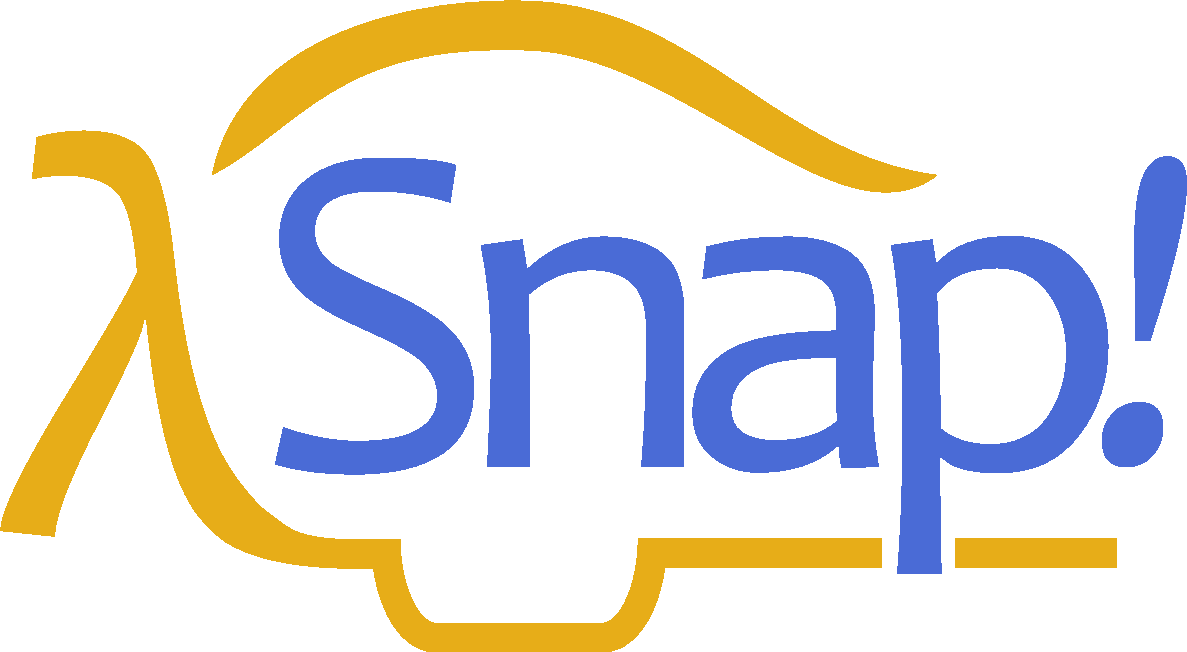Etcetera#
This manual doesn’t explain every block in detail. There are many more motion blocks, sound blocks, costume and graphics effects blocks, and so on. You can learn what they all do by experimentation, and also by reading the “help screens” that you can get by right-clicking or control-clicking a block and selecting “help…” from the menu that appears. If you forget what palette (color) a block is, but you remember at least part of its name, type control-F and enter the name in the text block that appears in the palette area.
Here are the primitive blocks that don’t exist in Scratch:

 reports a new costume consisting of
everything that's drawn on the stage by any sprite. Right-clicking the
block in the scripting area gives the option to change it to if vector
logging is enabled. See page 116.
reports a new costume consisting of
everything that's drawn on the stage by any sprite. Right-clicking the
block in the scripting area gives the option to change it to if vector
logging is enabled. See page 116.
 Print characters in the given point size on the stage,
at the sprite's position and in its direction. The sprite moves to the
end of the text. (That's not always what you want, but you can save the
sprite's position before using it, and sometimes you need to know how
big the text turned out to be, in turtle steps.) If the pen is down, the
text will be underlined.
Print characters in the given point size on the stage,
at the sprite's position and in its direction. The sprite moves to the
end of the text. (That's not always what you want, but you can save the
sprite's position before using it, and sometimes you need to know how
big the text turned out to be, in turtle steps.) If the pen is down, the
text will be underlined.
 Takes a sprite as input. Like stamp except
that the costume is stamped onto the selected sprite instead of onto the
stage. (Does nothing if the current sprite doesn't overlap the chosen
sprite.)
Takes a sprite as input. Like stamp except
that the costume is stamped onto the selected sprite instead of onto the
stage. (Does nothing if the current sprite doesn't overlap the chosen
sprite.)
 Takes a sprite as input. Erases from that
sprite's costume the area that overlaps with the current sprite's
costume. (Does not affect the costume in the chosen sprite's wardrobe,
only the copy currently visible.)
Takes a sprite as input. Erases from that
sprite's costume the area that overlaps with the current sprite's
costume. (Does not affect the costume in the chosen sprite's wardrobe,
only the copy currently visible.)


 {width=”1.3298611111111112in” height=”0.42986111111111114in”}
See page 6. See page 17.
{width=”1.3298611111111112in” height=”0.42986111111111114in”}
See page 6. See page 17.
 Reporter version of the if/else primitive command block.
Only one of the two branches is evaluated, depending on the value of the
first input.
Reporter version of the if/else primitive command block.
Only one of the two branches is evaluated, depending on the value of the
first input.
 Looping block like repeat but with an index variable.
Looping block like repeat but with an index variable.
 Declare local variables in a script.
Declare local variables in a script.


 See page 91.
See page 91.
 Constant true or false value. See page 12.
Constant true or false value. See page 12.

Create a primitive using JavaScript. (This block is disabled by default; the user must check “Javascript extensions” in the setting menu each time a project is loaded.)
 The at block lets you examine the screen
pixel directly behind the rotation center of a sprite, the mouse, or an
arbitrary (x,y) coordinate pair dropped onto the second menu slot. The
first five items of the left menu let you examine the color visible at
the position. (The "RGBA" option reports a list.) The "sprites" option
reports a list of all sprites, including this one, any point of which
overlaps this sprite's rotation center (behind or in front). This is a
hyperblock with respect to its second input.
The at block lets you examine the screen
pixel directly behind the rotation center of a sprite, the mouse, or an
arbitrary (x,y) coordinate pair dropped onto the second menu slot. The
first five items of the left menu let you examine the color visible at
the position. (The "RGBA" option reports a list.) The "sprites" option
reports a list of all sprites, including this one, any point of which
overlaps this sprite's rotation center (behind or in front). This is a
hyperblock with respect to its second input.


 Checks the data type of a value.
Checks the data type of a value.

 Turn the text into a list, using the second input as
the delimiter between items. The default delimiter, indicated by the
brown dot in the input slot, is a single space character. "Letter" puts
each character of the text in its own list item. "Word" puts each word
in an item. (Words are separated by any number of consecutive space,
tab, carriage return, or newline characters.) "Line" is a newline
character (0xa); "tab" is a tab character (0x9); "cr" is a carriage
return (0xd). "Csv" and "json" split formatted text into lists of lists;
see page 54. "Blocks" takes a script as the first input, reporting a
list structure representing the structure of the script. See Chapter XI.
Turn the text into a list, using the second input as
the delimiter between items. The default delimiter, indicated by the
brown dot in the input slot, is a single space character. "Letter" puts
each character of the text in its own list item. "Word" puts each word
in an item. (Words are separated by any number of consecutive space,
tab, carriage return, or newline characters.) "Line" is a newline
character (0xa); "tab" is a tab character (0x9); "cr" is a carriage
return (0xd). "Csv" and "json" split formatted text into lists of lists;
see page 54. "Blocks" takes a script as the first input, reporting a
list structure representing the structure of the script. See Chapter XI.
 For lists, reports true only if its two
input values are the very same list, so changing an item in one of them
is visible in the other. (For =, lists that look the same are the same.)
For text strings, uses case-sensitive comparison, unlike =, which is
case-independent.
For lists, reports true only if its two
input values are the very same list, so changing an item in one of them
is visible in the other. (For =, lists that look the same are the same.)
For text strings, uses case-sensitive comparison, unlike =, which is
case-independent.
 These *hidden* blocks can be found with
the relabel option of any dyadic arithmetic block. They're hidden partly
because writing them in Snap! is a good, pretty easy programming
exercise. Note: the two inputs to atan2 are Δ*x* and Δ*y* in that order,
because we measure angles clockwise from north. Max and min are
*variadic;* by clicking the arrowhead, you can provide additional
inputs.
These *hidden* blocks can be found with
the relabel option of any dyadic arithmetic block. They're hidden partly
because writing them in Snap! is a good, pretty easy programming
exercise. Note: the two inputs to atan2 are Δ*x* and Δ*y* in that order,
because we measure angles clockwise from north. Max and min are
*variadic;* by clicking the arrowhead, you can provide additional
inputs.
 {width=”0.63in” height=”0.19in”}
{width=”0.63in” height=”0.19in”}
 {width=”0.63in” height=”0.19in”}
{width=”0.63in” height=”0.19in”}
 {width=”0.63in” height=”0.19in”}
Similarly, these hidden predicates can be found by
relabeling the relational predicates.
{width=”0.63in” height=”0.19in”}
Similarly, these hidden predicates can be found by
relabeling the relational predicates.
 **Metaprogramming (see Chapter** **XI. ,
page** **101)**
**Metaprogramming (see Chapter** **XI. ,
page** **101)**
These blocks support metaprogramming, which means manipulating blocks and scripts as data. This is not the same as manipulating procedures (see Chapter VI. ), which are what the blocks mean; in metaprogramming the actual blocks, what you see on the screen, are the data. This capability is new in version 8.0.
First class list blocks (see Chapter IV, page 46):

**
**
 report the sprite or mouse position as a two-item
vector (x,y).
report the sprite or mouse position as a two-item
vector (x,y).
 **First class procedure blocks (see Chapter VI, page**
**65):**
**First class procedure blocks (see Chapter VI, page**
**65):**

 **First class continuation blocks (see Chapter X,
page** **93):**
**First class continuation blocks (see Chapter X,
page** **93):**
First class sprite, costume, and sound blocks (see Chapter VII, page 73):

Scenes:
 The major new feature of version 7.0 is *scenes:* A
project can include within it sub-projects, called scenes, each with its
own stage, sprites, scripts, and so on. This block makes another scene
active, replacing the current one.
The major new feature of version 7.0 is *scenes:* A
project can include within it sub-projects, called scenes, each with its
own stage, sprites, scripts, and so on. This block makes another scene
active, replacing the current one.
Nothing is automatically shared between scenes: no sprites, no blocks, no variables. But the old scene can send a message to the new one, to start it running, with optional payload as in broadcast (page 23).

 **In particular, you can say**
**In particular, you can say**
if the new scene expects to be started with a green flag signal.
These aren’t new blocks but they have a new feature:
These accept two-item (x,y) lists as input, and have extended menus (also including other sprites):
 "Center" means the center of the stage,
the point at (0,0). "Direction" is in the point in direction sense, the
direction that would leave this sprite pointing toward another sprite,
the mouse, or the center. "Ray length" is the distance from the center
of this sprite to the nearest point on the other sprite, in the current
direction.
"Center" means the center of the stage,
the point at (0,0). "Direction" is in the point in direction sense, the
direction that would leave this sprite pointing toward another sprite,
the mouse, or the center. "Ray length" is the distance from the center
of this sprite to the nearest point on the other sprite, in the current
direction.
 The stop block has two extra menu choices. Stop this
block is used inside the definition of a custom block to stop just this
invocation of this custom block and continue the script that called it.
Stop all but this script is good at the end of a game to stop all the
game pieces from moving around, but keep running this script to provide
the user's final score. The last two menu choices add a tab at the
bottom of the block because the current script can continue after it.
The stop block has two extra menu choices. Stop this
block is used inside the definition of a custom block to stop just this
invocation of this custom block and continue the script that called it.
Stop all but this script is good at the end of a game to stop all the
game pieces from moving around, but keep running this script to provide
the user's final score. The last two menu choices add a tab at the
bottom of the block because the current script can continue after it.
 The new "pen trails" option is true if the
sprite is touching any drawn or stamped ink on the stage. Also, touching
will not detect hidden sprites, but a hidden sprite can use it to detect
visible sprites.
The new "pen trails" option is true if the
sprite is touching any drawn or stamped ink on the stage. Also, touching
will not detect hidden sprites, but a hidden sprite can use it to detect
visible sprites.

 The video block has a snap option that takes a snapshot
and reports it as a costume. It is hyperized with
The video block has a snap option that takes a snapshot
and reports it as a costume. It is hyperized with
 respect to its second input.
respect to its second input.
 The "neg" option is a monadic negation
operator, equivalent to . "lg" is log~2~. "id" is the identity function,
which reports its input. "sign" reports 1 for positive input, 0 for zero
input, or -1 for negative input.
The "neg" option is a monadic negation
operator, equivalent to . "lg" is log~2~. "id" is the identity function,
which reports its input. "sign" reports 1 for positive input, 0 for zero
input, or -1 for negative input.


 Extended mouse interaction events, sensing
clicking, dragging, hovering, etc. The "stopped" option triggers when
all scripts are stopped, as with the stop button; it is useful for
robots whose hardware interface must be told to turn off motors. A when
I am stopped script can run only for a limited time.
Extended mouse interaction events, sensing
clicking, dragging, hovering, etc. The "stopped" option triggers when
all scripts are stopped, as with the stop button; it is useful for
robots whose hardware interface must be told to turn off motors. A when
I am stopped script can run only for a limited time.

Extended broadcast: Click the right arrowhead to direct the message to a single sprite or the stage. Click again to add any value as a payload to the message.

 Extended when I receive: Click the right
arrowhead to expose a script variable (click on it to change its name,
like any script variable) that will be set to the data of a matching
broadcast. If the first input is set to "any message," then the data
variable will be set to the message, if no payload is included with the
broadcast, or to a two-item list containing the message and the payload.
Extended when I receive: Click the right
arrowhead to expose a script variable (click on it to change its name,
like any script variable) that will be set to the data of a matching
broadcast. If the first input is set to "any message," then the data
variable will be set to the message, if no payload is included with the
broadcast, or to a two-item list containing the message and the payload.
 {width=”1.68in” height=”0.38in”}
If the input is set to “any key,” then a right
arrowhead appears:
{width=”1.68in” height=”0.38in”}
If the input is set to “any key,” then a right
arrowhead appears:

 and if you click it, a script variable
> key is created whose value is the key that was pressed. (If the key is
> one that' represented in the input menu by a word or phrase, e.g.,
> "enter" or "up arrow," then the value of key will be that word or
> phrase, *except for* the space character, which is represented as
> itself in key.)\
and if you click it, a script variable
> key is created whose value is the key that was pressed. (If the key is
> one that' represented in the input menu by a word or phrase, e.g.,
> "enter" or "up arrow," then the value of key will be that word or
> phrase, *except for* the space character, which is represented as
> itself in key.)\





 These ask features and more in the Menus
library.
These ask features and more in the Menus
library.
The of block has an extended menu of attributes of a sprite. Position reports an (x,y) vector. Size reports the percentage of normal size, as controlled by the set size block in the Looks category. Left, right, etc. report the stage coordinates of the corresponding edge of the